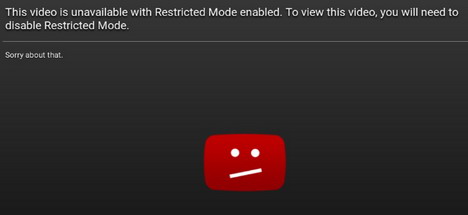15 Guidelines to Make YouTube Benign for Your Kids
YouTube is a jungle that has everything in the form of a video that you can ask for. It contains motivational videos, music videos, tips and tutorials aka how-to videos, and even full-length movies. As much as it entails the wealth of information, it is equally alarming from a minor’s perspective as to which content is appropriate for viewing.
Officially you should be aged 13 years or older to be able to create a Gmail account, yet for some reason, 7 year olds today have their Google accounts and in turn, YouTube channels. Makes us wonder, whatever happened to parental intervention while surfing online for kids.
The online world is mean and a nasty place or it has become one. We used to say this of the real world and our parents used to teach and prepare us for the ills of the world as a child. With cyber bullying and identity thefts, being online is not safe either.
To monitor children’s YouTube activity, here are 15 tips you can employ to exercise control.
1. Restricted mode
A lot of content is available on YouTube and those which have been flagged as inappropriate by users or has age-restricted attached to it will not show up in your child’s searches. Although, it is one method but it only blocks most of the content and not all of it.
It is because not every user follows YouTube’s guidelines. You can’t compel anyone to mark content as ‘age-restricted’ or flag a particular video. It may be the user forgot or the community at large enjoys the content and therefore does not deem it necessary to mark it as ‘inappropriate’.
You can turn on ‘Restricted Mode’ by scrolling down to the bottom page of YouTube and select ‘On’ and then click ‘Save’. Make sure to enable it across all devices.
2. Curate playlists tailored for your child
Content curation is the practice whereby you select and add certain images, texts, documents, videos, music etc. to create an overall package of the content for audience’s knowledge and/or viewing pleasure. Similarly, the concept can be mapped to the creation of video playlists you want your children to view. Curate those which you think your child requires to grow or which will help their ability to learn and grasp things.
With this you have the approved the content they can view and too just be extra careful, subscribe to family-friendly channels as this would encompass the home page of YouTube with (new/old) videos from channels such as The Muppets or Disney/Pixar.
3. Keeping it official
By this, we mean inculcating the habit of using apps that are vetted by trusted sources as safe. There are certain apps on Android and iOS devices that claim to be offering all videos across the Internet including YouTube content. But a wise move as a parent/guardian would be to always resort to official apps.
4. Watch alongside your children
Well, technically this isn’t a tip but watching YouTube alongside your children gives you extra control over their online video watching behaviour. At times, the recommendation in the right corner of YouTube may lead children inappropriate videos so when you are around, you can always steer them back in the right direction.
It may feel unpleasant to the child but since you are the authority, you have right to know what content is being viewed. You can move away when you have sensed that the child is engulfed in watching an educational or entertainment driven video which of course, has your consent embedded in it.
5. Try HomeTube on mobile devices
It is a specifically designed app for viewing YouTube content, by not just limiting the content, but actually blocking it for handheld devices. It offers greater control in terms of what is being viewed. You select the content beforehand thereby, delivering a secure viewing experience. Currently available on Google Play store, only.
6. Installing YouTube Centre Extension for Google Chrome
Ads during videos can prove to be inappropriate for young children and that is where this extension comes into play. The ads generally tend to recommend videos and for children, they can often prove to be full of vulgar content in terms of profane language, violence and/or sexual undertones.
Lately, the extension for Chrome Browser has been curtailed due to its ability to completely eradicate ads which make it an essentially ad-free YouTube experience. However, there are workarounds and you can refer to a reddit post here to read more about on how to setup YouTube Centre Extension in your browser.
So great power offer greater security (and you thought I was going to say “comes great responsibility”… pfft!)
7. Hiding away comments section
All forms of creeps and bullies circulate the comments section. If your child has uploaded a video of the dance performance or singing that he/she sang at their school’s annual function, be sure to turn off the comments as they can downright insulting and rude. Turning them off will offer you security against internet trolls.
There is also a ‘Hide YouTube Comments’ extension app if anything doesn’t go as planned. Priority is to keep offensive comments away from children’s eye.
8. Switch to alternative
If controlling YouTube is proving to be too much of a hassle, it is advisable to use a different website altogether such as Kideos. They credit actual YouTube video makers and only posts genuine content. You can browse and discover content sorted through age filter for both young and little older children.
9. Complete boycott of certain YouTube channels
There are methods to completely block certain YouTube channels that are known for posting inappropriate content. This way such videos will not show anywhere; not in ads or under ‘related videos’, at all.
10. Create a family account
A family account will ensure that whatever has been searched can be accessed through viewing and search histories respectively. As a parent/guardian only you own the credentials of the account and do not let children browse the Internet or view YouTube before you have signed in with that account.
Don’t tell them or just stay signed in. You can pick on their entire activity the next when your children are not around.
11. Upload with caution
Be wary of what your child is posting for the world to view. Supervised uploading of their videos should be the priority because it is easier to jump on a success bandwagon but the question should at what cost? Pen-Apple-Pineapple-Pen should be the goal or some paintings which your child does brilliantly should be uploaded to inspire other drawing artists.
12. Post in private
No much to say here. Be mindful of posting to public. You can always share the link with friends and family for feedback. The ideal way to put out feelers first before going “global”.
13. Monitor as and when required
Install web filtering software such as Norton Family Premier and McAfee Security Safe Eyes so that you can be notified when the YouTube has been accessed and if any inappropriate video has been viewed during that time.
14. YouTube Kids app
This app is a favourable alternative for young children aged 0-10.
15. Talk things out to limit usage
As your child grows up he would want to navigate the web on his own and you won’t always have the power to dictate what and what not to watch. What you can do is to propagate the message that excessive usage of YouTube watching is bad by simply talking to them.