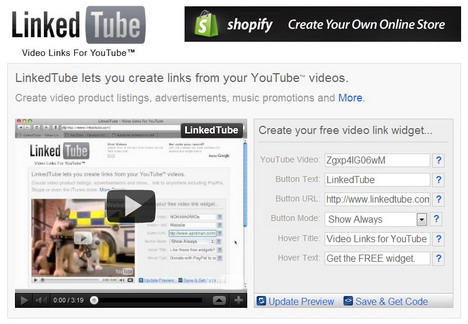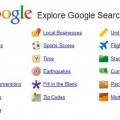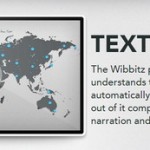30 Best YouTube Tips and Tricks You Should Know About
Everybody knows that YouTube is the most popular video-sharing website, but how well do you know the site? To help you get the most out of the biggest online video site, here we offer you more than 30 very useful YouTube tips and tricks ranging from shortcut keys and search operators to better viewing options. If you are vloggers or bloggers who use YouTube videos for driving traffic to your blogs, then this post is absolutely worth having bookmarked. Let’s check out these cool tips and tricks now to improve your YouTube experience!
If you’ve come across any worth sharing YouTube tips, please let us know in the comments below!
Use YouTube “Leanback” to Watch Videos
YouTube’s “Leanback” functionality was introduced to make it easier to browse content on connected TVs, but you can also use it on your computer. It provides you a different way of browsing experience compared to the traditional site.
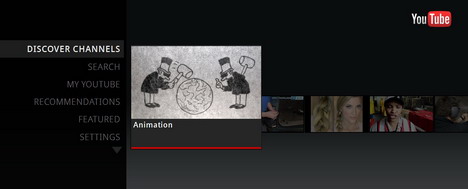
Find out YouTube Video ID
Whenever you upload a video on YouTube, an 11 digit alphanumeric is assigned to the video.
Here’s an example of video URL: http://www.youtube.com/watch?v=_OBlgSz8sSM
The 11 digit code “_OBlgSz8sSM” is the YouTube video ID.
Useful YouTube Keyboard Shortcuts
YouTube offers several useful keyboard shortcuts and here are some examples:-
- spacebar – pause/play button
- left and right arrows – rewind and fast forward buttons
- up and down arrows – volume control
- Home and End – bring you to the beginning or end of the video.
Manage Your YouTube History
To manage your YouTube history, click on your username, select “Video Manager”, and then click on “History” tab on the sidebar. From here, you can add videos to your “Favorites,” your “Watch Later” list or your playlists, as well as delete videos you’ve watched.
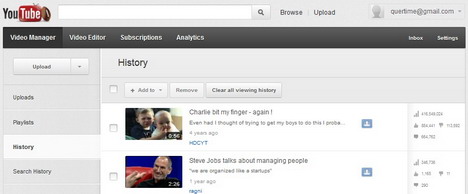
Link to a YouTube Video that Starts from the Interesting Part
Linking to a video where the real action starts at 2 minutes 30 seconds, wondered if you could make it start at 02:30? All you have to do is add #t=02m30s (#t=XXmYYs for XX mins and YY seconds) to the end of the video’s URL.
How to Find the Thumbnails of the YouTube Video
For every video uploaded in YouTube, it generates 4 thumbnails. To know the thumbnail image location, all you have to do is replace the 11 Xs with any YouTube video ID in the following examples:-
- http://img.youtube.com/vi/XXXXXXXXXXX/0.jpg (480*360 – 20.72kb)
- http://img.youtube.com/vi/XXXXXXXXXXX/1.jpg (120*90 – 3.61kb)
- http://img.youtube.com/vi/XXXXXXXXXXX/2.jpg (120*90 – 3.59kb)
- http://img.youtube.com/vi/XXXXXXXXXXX/3.jpg (120*90 – 3.5kb)
How to Create Links from YouTube Video
YouTube doesn’t allow clickable link inside the video, but you can use some online tools to do that. Visit the following sites and enter the video id which you want to embed and add your clickable link. A code will be generated and you can paste it into your webpage.
Enable YouTube HTML5 Video Player
Do you know that there is an opt-in trial of HTML5 video on YouTube. If you are using a supported browser, you can choose to use the HTML5 player instead of the Flash player for most videos.
How to Download YouTube Videos
There are so many web tools are available to download YouTube videos.
- KEEPVID
- Zamzar
- Savevid
- Save YouTube
Click here to find out more tools to download videos from YouTube.
How to Upload Videos from Your Mobile Phone
YouTube allows users to upload videos through their mobile phone. To use this feature, simply go to http://www.youtube.com/account#mobile, and you’ll see your own unique YouTube email address. Videos sent to this email will be uploaded to your YouTube account.
Get Social with Connected Sharing Options
YouTube allows you to share your content without hooking up your other social networking accounts. As you upload, comment, or like a video, these actions will be broadcast to your Facebook, Twitter and Orkut accounts for your friends and followers to see. To manage these options, click on your username at the top right of YouTube page, select “Settings,” and then click on “Sharing” tab.
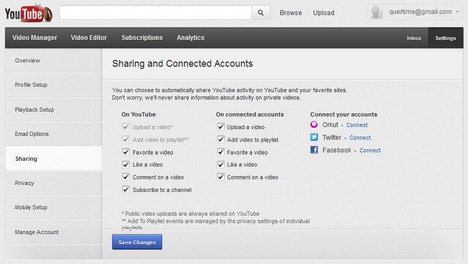
How to Watch Adult YouTube Videos without Logging in
To watch adult video without logging in, just add “nsfw” in front of the word YouTube in the URL.
Here’s an example: http://www.nsfwyoutube.com/verify_age?next_url=/watch%3Fv%3Dr9SihbdU8oQ
Change YouTube Video URL Format to Watch Video in Full Screen
There is an easy way to watch YouTube videos in full screen on any browser. All you have to do is replace the 11 Xs with your video ID in the following example:-
https://youtube.com/watch?v=XXXXXXXXXXX
Always Play HD when Switching to Fullscreen
To play high quality videos always, you can go to Playback Setup and then check the box stating “Always play HD when switching to fullscreen (when available)”.
Customize Your Video Captions
Did you know you can customize video captions on YouTube? You can change the default font, foreground and background colors and make them larger or smaller. To change your captions settings when viewing a video, click on the “CC” icon, then choose “Settings.”
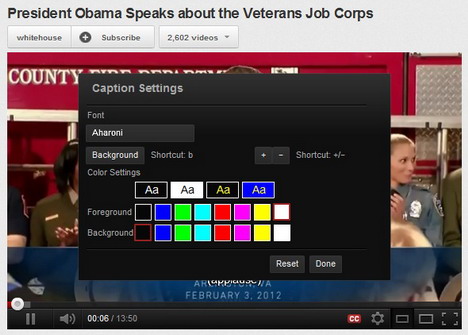
How to Subscribe YouTube’s RSS Feeds
YouTube offers several RSS feeds for categorized groups of videos (such as recently uploaded, top viewed etc) as well as customized feeds for users and tags. To subscribe to categorized groups of videos, simply go to the category you want (for example, “Most Viewed – Today“). Then click on the orange ‘RSS’ button. This should trigger your chosen news reader to add the subscription.
How to Check YouTube Video Speed
Whenever you find your YouTube videos take more time to load, you can go to YouTube Video Speed History page to check the speed of your YouTube videos with charts in the specification of world, country, state, city and your ISP.
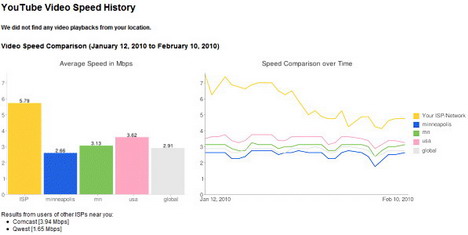
How to Search Video Comments on YouTube
Before uploading any videos to YouTube, you can search the keyword of your niche using Comment Search and find out what’s being discussed about your niche.
Type Video Time in Comment Section
YouTube doesn’t allow users to share any hyperlinks in the comment section. However if you want to share any part of the video with others, for example part 2:24. All you have to do is type “2:24” as a comment. The time will automatically become a link. When a viewer clicks on that link, he can watch the video from the time 2:24.
How to Save Videos to Watch Later
You can find “Watch Later” option on the main YouTube site under the “Add to” icon just under the video window. On embedded videos, the “Watch Later” button appears as a clock icon on the menu bar at the bottom. To view your “Watch Later” list, select “Video Manager” from the menu that appears when you click on your username.
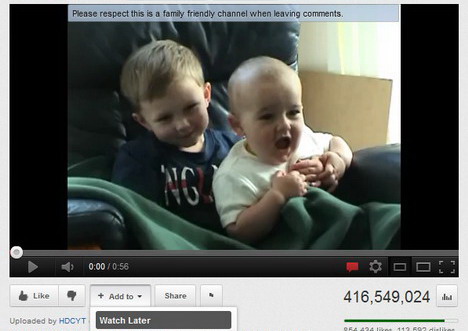
How to Search Keyword in Title Only
When you search any keyword on YouTube, it will show the results based on the keyword used in title, description, and tag. If you want the results only from title, then you have to type as “allintitle:keyword”.
How to Search Videos with Some of the Keywords Excluded
While searching on YouTube to exclude some of the terms, type “-” and followed by your unwanted keyword.
For example: “wordpress –tutorial”. You’ll get the WordPress videos but not the videos have keyword “tutorial”.
How to Search YouTube Videos Using Asterisk
Similar to Google Search, you can put an asterisk in the middle of keyword sentence.
For example: “wordpress * tutorial”. YouTube understands that the user needs content related to the keyword “wordpress tutorial” and for all the keywords filled between them.
Useful Search Operators You Probably Don’t Know About
In addition to the usual operators to search for a specific term, here are some YouTube-specific terms to note:-
- Adding “HD” to your search query will return high-definition video results while “3D” does the same for 3-dimensional content.
- Typing “today,” “this week” or “this month” helps you narrow down more recent content.
- Adding “channels” or “playlists” to your search query returns such results.
- Typing “long” and “short” looks for videos over 20 minutes and less than four minutes.
How to Search Videos in Different Languages
YouTube offers an on-screen keyboard for foreign languages. To type search queries in Arabic, Greek, Russian or other languages you need to first change your language settings to your preferred lingo. Scroll down to the bottom of the YouTube page and click on the language drop-down menu. Once you’ve selected a language with special characters, a little keyboard icon will appear in the YouTube search bar. Click it to get started.
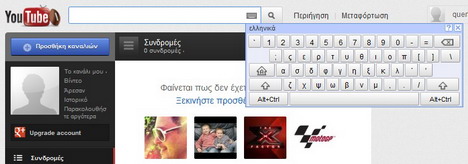
How to Create a YouTube Playlist
YouTube allows users to create playlist, so that you can watch a bunch of YouTube videos all at once without having to select one after another. Here are a few ways to get you started with making your YouTube playlists.
Create Left Most Title
Give the important keywords in the left most of your video title. It will increase your views as YouTube search gives more importance to left most part of title.
How to Embed Your YouTube Channel with Subscribe Button
You can embed your Youtube channel with subscribe button in your blog sidebar or Footer. Just get the YouTube channel widget here.
How to Ping your YouTube Channel
By visiting the pingoat.com you can ping your channel.
Direct Subscriber Link to Your Channel
Instead of sending your blog readers to your channel, you can use this link http://youtube.co/subscription_center?add_user=quertime to increase conversion as it directly asks for subscription confirmation.
Have Fun with YouTube Slam
“YouTube Slam” is a YouTube TestTube game that lets you rate similarly themed videos in a hot-or-not style. To get started, scroll down to the bottom of YouTube page, click “Try something new!” and then select “YouTube Slam”. You can now play Comedy Slam, Bizarre Slam, or Cute Slam.
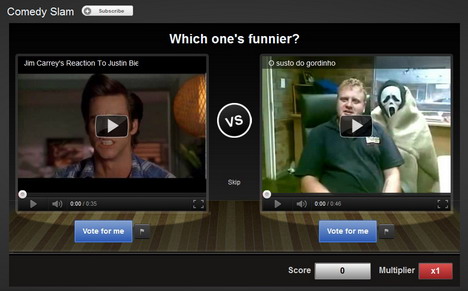
Tags: how to, tips & tricks, video, web app, youtube