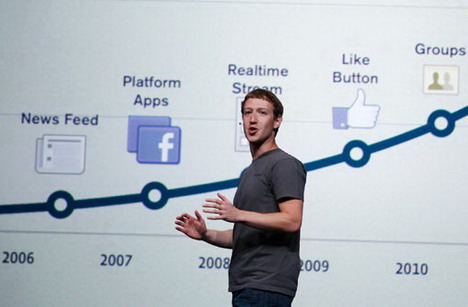10 Facebook Timeline Tips and Tricks You Should Not Miss
With the introduction of Faceook Timeline profile page, you can turn your life into a beautiful scrapbook. It basically represents your entire life on Facebook, highlighting every special and important moments in your life. Today we would like to share with you some cool tips and tricks helping you to get the most out of your Facebook Timeline! You will be learning how to customize your Timeline following your preferences, highlight status posts that are important to you, hide private status updates from the public and many more!
How to Highlight Status Updates, Photos and Links
There are two sides of status updates on your Facebook Timeline. To highlight any updates, go to the upper right corner and then click on the “star” button that says “Highlight”. This will feature your update, photo or link in page-wide. To remove highlighted status update, click on the “star” button again.
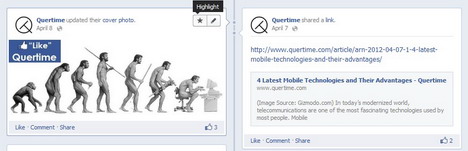
How to Hide from Timeline
In the event that you want to hide your status updates from Timeline, simply click on the “Edit or Remove” button at the upper right corner of your status box, and then select “Hide from Page”. Once the story is hidden, it will show an “undo” button allowing you to unhide it anytime you want.
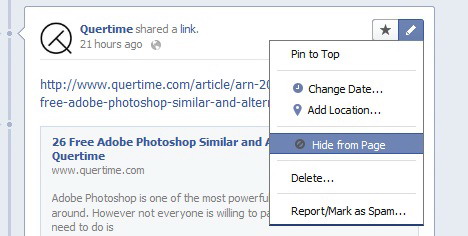
How to Post Backdate Status, Photo and Life Event
Facebook Timeline not only allows you to update your on-going life events, but also your old stories and past updates. Simply mouse hover on the long line that represents your timeline and then click on the “Plus” button. You can either update status, photo / video or life events.
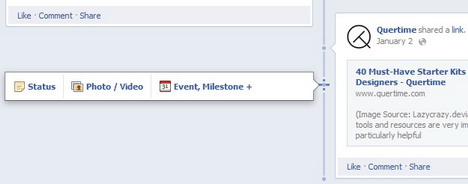
How to View Activity Log
If you want to check the date and time your posts were added to Timeline, click on “Manage” button at the top right corner of your Timeline and then select “Use Activity Log”. Now you’ll be able to see a Timeline of your every activity on Facebook.

How to Edit Privacy Settings on New Posts
When adding new posts, photos or events to Timeline, make sure you select the right privacy settings.
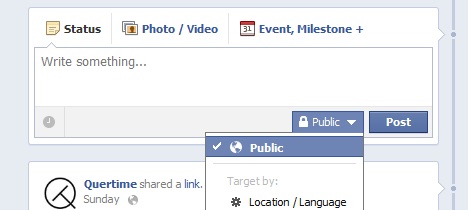
How to Change Timeline Cover
If you want to change a new Timeline cover, hover your mouse over your cover and you’ll be able to see a “Change Cover” button. Click on it and you will be given 4 options: Choose from Photos, Upload Photo, Reposition and Remove.
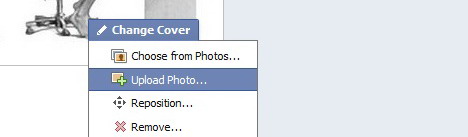
How to View Hidden Posts
You might notice that Timeline does not showcase all of your stories. To view any hidden posts, just click on blue dots along the central line.
How to View Timeline Profile as Someone Else
To see how your Timeline looks to the public or a specific person, click on the gear icon under your cover photo and then select “View as…”.
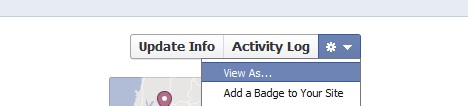
How to Customize Your Favorite Boxes
Facebook Timeline allows you to edit your favorite boxes which appear under the profile cover. To do this, click on the small arrow icon. Boxes that can be edited will have a pencil icon appear as you hover. Clicking on the pencil icon will bring you options to remove or swap boxes.
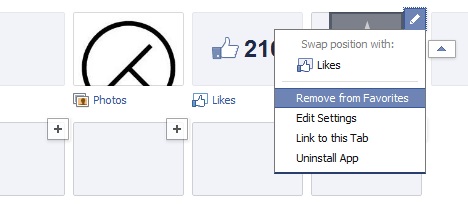
How to Hide Sidebar
You can make your Timeline look cleaner by hiding the sidebar. Just click on the arrow icon at the bottom right of your Timeline.
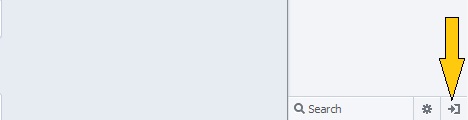
You May Also Like:
 20 Latest Facebook Timeline Tips & Tricks You Must Learn
20 Latest Facebook Timeline Tips & Tricks You Must Learn
 Awesome Facebook Tips and Tricks You Should Know
Awesome Facebook Tips and Tricks You Should Know
 50 Best Facebook Tips and Tricks You Must Know
50 Best Facebook Tips and Tricks You Must Know
 Top 24 Best Websites to Download Free Facebook Timeline Covers
Top 24 Best Websites to Download Free Facebook Timeline Covers
 6 Helpful Tips to Better Manage your Facebook News Feeds
6 Helpful Tips to Better Manage your Facebook News Feeds
 4 Useful Tips and Tricks for Advanced Facebook Users
4 Useful Tips and Tricks for Advanced Facebook Users
 Design Your Facebook Timeline Cover: Top 21 Tools and Galleries
Design Your Facebook Timeline Cover: Top 21 Tools and Galleries
 10 Effective Ways to Stop Facebook Game Invites
10 Effective Ways to Stop Facebook Game Invites
Tags: facebook, social media, tips & tricks
Comments are closed.