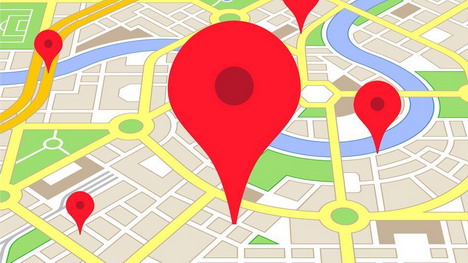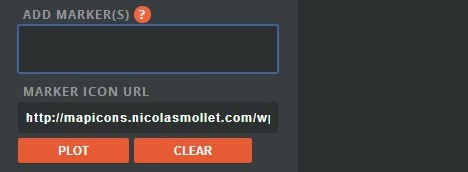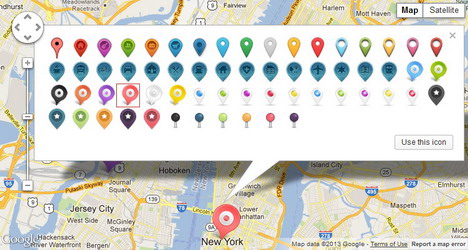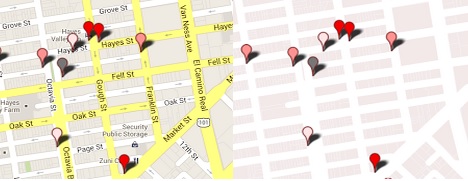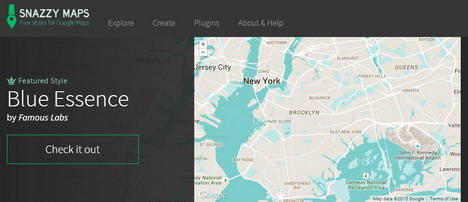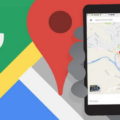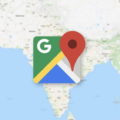10 Tips to Customize Maps with Google Map Builder
Online users now get to easily search for specific places like hotels, restaurants, venues, etc. as many websites now have map support. Among content management system platforms, there are now various geolocation-based themes available. But before you can have this in your site, you need to use tools like the Google Map Builder. To have this feature, they make use of Google Map. This is considered to be a highly powerful map services on the web today.
Using the default sign might appear dull. But if you want to complement the look and appearance of your maps with your site, you have to customize these maps. If you want to customize maps, you can follow these easy to do tips using Google Map Builder.
Overview
Google Map Builder provides you with a user interface where you are provided with the options found in the left panel. You can adjust the settings and other options. With this tool, your map comes with API key which is important especially when it comes to monitoring the API usage. In addition, Google Map Builder enables you to define the size and the coordinates easily. With Google Places API integration, nearby business locations along with other points of interests are displayed. The locations come with complete ratings and marker icon.
Granular Map Control
With Google Maps, you can have complete control when it comes to settings. From changing the panning, zooming to street views, you can just set the defaults for every control. With this feature, you get to have maps exactly the way you want it to look like.
Add Custom Marker
One of the easiest ways to customize maps and to make it look more creative is to add customer marker. By using this tool, you can easily add marker to map places. All you have to do is to provide the URL and the address of the place. For instance, if the icon is about a hotel, you can just enter the name of the hotel and the map will generate the location automatically.
Get the Code
Once you are done in customizing your maps, you can just go to the Get Code button. You can get the JavaScript code and all you need to do is to copy and paste that cost in your HTML.
Add Locations
When you have already renamed your map, you can just search for a location. You can add many locations. What is nice with Google Maps is that you can view other details like website, phone, exact location, etc. You can add these into the layers. To add locations manually, you can import date in XLSX or CSV file.
Label Your Data
With Google Map Builder, you can label your data. Just specify the label you want to include in the features of your map. With this feature, the locations are labeled depending on the category of your business.
Customize the Appearance of the Map
Google Map Builder allows you to customize the over-all appearance of maps. Depending on your site’s theme, you can easily customize the appearance of the maps that would blend perfectly with your site. In every location, you can have your own personal touch. For instance, you can easily change the icon and even the colors of the pins. There are several pins to choose from. You may opt to go for a regular pin or for other designs like diamond, square, circle and stars.
Change the Base Map
Aside from choosing the icons, you can also customize the appearance. There are other themes to choose from. Just click the Base Map and you can select among the different themes available. Changing the base map style is easy. Just go to the Base Map layer and select the carat icon to choose among the different styles. Choose the style you want. For instance if you want to have Light Landmass base map style, you can just click the thumbnail in the bottom.
Change the Share Settings
Depending on your preference, you can share your maps to only a selected few or you can also make it public. You can even make it private. Changing the share settings of your maps is fast and easy. It is the same as changing the settings on your Google Drive document.
Create Collaborative Maps
What is nice with having map support on your site is that you can also create collaborative maps. This enables other people to organize a trip or any activity as they can select locations. For instance, if you want to give a more visual look when it comes to the different locations in a single map, you can do it with using this tool.
Google Maps Colorizr
Maps can look more creative if you choose the right colors that would fit in your site’s design. With Google Map’s Colorizr, you can customize the colors. For instance, you can change the element, visibility, natural landscape, etc. You can just enter the HEX and change the map aspects that would suit your taste. Changing the map aspects give you flexibility when it comes to over-all look and appearance of your maps.
Styled Maps Wizard
Google Map Builder allows you to change map controls. But if you want to have more customization options, you can use it along with other tool like Styled Maps Wizard. With this tool, you can make have stylers like for instance you can change the visibility, color, lightness, weight, etc. You can also customize the feature type. This makes it more efficient for you to achieve that certain look you want for your maps. The tool is very easy to use.
Snazzy Maps
To have variety when it comes to color schemes for your maps, you can use Snazzy Maps. With this tool, you get to choose free styles for Google Maps. This tool is very useful for web designers and web developers. You can explore among the different styles available like Pale Dawn, Midnight Commander, etc. You can also start from scratch by creating your own design.
Tags: google, google maps, map, tips & tricks, web app