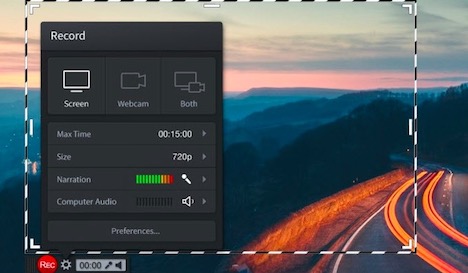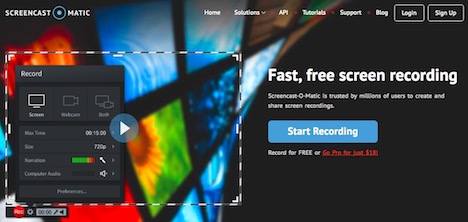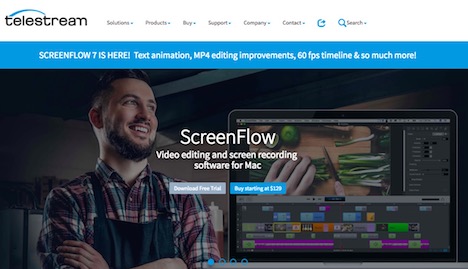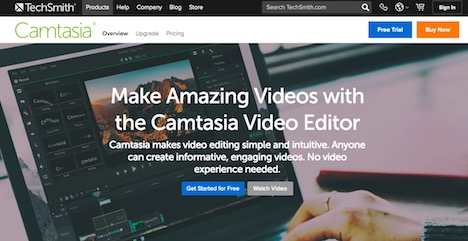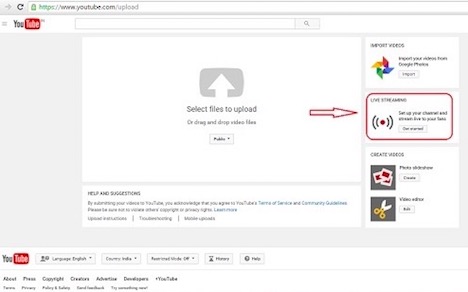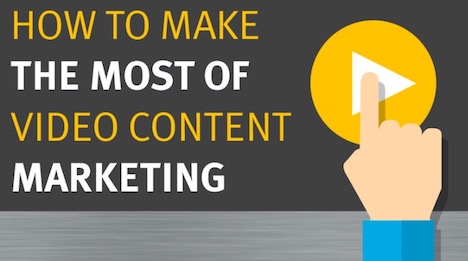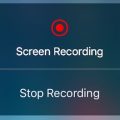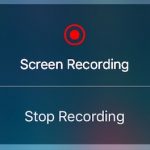YouTube Tutorial: How to Record Screencast from YouTube
We have all heard about how content is king nowadays, especially at a time when everything has become digital. Among the different types of content that your audience goes through day to day in their e-mails, social media network newsfeed, and Google search results; it is the video content that gets your audience’s attention the most. In fact, video content had a 62 percent rating from B2B marketers as an effective content marketing strategy. It is also represents 74 percent of the total Internet traffic and will comprise the 80 percent of global Internet traffic by 2019. These aren’t just numbers; these are concrete data that support how video content and marketing will be the supreme content type in the next years.
While videos garner the top spot for visual marketing, it is admittedly a bit tedious to produce one. From creating a storyboard, shooting, and until the editing, video production takes time and effort to make.
In screencasting, you record videos directly from your screen without so much of the technical work of a hardcore video production. It is similar to a screen capture, but you are capturing videos instead of photos on your screen.
So now, how do you screencast? Usually, there is software that can be downloaded just for that purpose. A few examples of video recording software or apps available for your use, whether you’re a Windows or Mac user are:
It is easy to understand why Screencast-o-matic is one of the top choices for screencasting tools. It is web-based and rids you of the hassle of downloading the software. In fact, with just one click, you can begin recording screen.
It is also easy to use since it lessened the tinkering with settings, and requires Java installation, making it convenient for Windows and Mac OS X. Users should note though that the free edition of Screencast-o-Matic has a watermark and a 15-minute recording cap. Pro subscription starts at $15 a year.
Telestream’s Screenflow promises the most professional video recording experience for all Mac users.
It offers the highest quality of a recording and allows the user to record directly from his or her iPad or iPhone screens when doing app demonstrations. With a user interface that’s very easy to understand, users can record their screens, audio, computer audio, and even themselves simultaneously. Video content can even be made interesting and engaging with its editing tools that allow transitions, text and video animations, chroma key, and multi-channel audio.
Camtasia’s commitment is to equip its user to create videos from start to finish in hours, and not days. It allows the user to record any part of the screen and gives the user freedom to add a personal video through the webcam. Camtasia also has a multi-tracked timeline that is flexible enough to accommodate images, video, text, and audio. What’s more, it has an annotation feature that can enhance your messaging through arrows, shapes, and callouts.
But why download when you can turn to Youtube for the screen recording function? That way, you can make the screencast and upload it on the online video platform immediately afterward.
Here’s step-by-step guide on how to do screencasting via YouTube:
1. Sign in to Youtube
Using your Google account, sign in to Youtube. Then, hit the Upload button in the upper left corner of the page, and select the Live streaming option.
Just a reminder for first timers, verify your mobile number to enable streaming as it is required by YouTube.
2. Create an event
In the left panel of the screen, click on Events. Select New Live Event on the right, which will direct you to the Create Event page.
3. Go Live
Make sure you let your viewers know what your screencast is about by filling in the title, description, and tags details. Once done, hit the Go Live Now button.
4. Select privacy settings
You can choose among private, public or unlisted. We recommend though that you either record your screen in the private or unlisted mode to ensure that no one is watching the recording.
5. Record your screen
Click on the Screenshare button in the left panel, and select the screen that you wish to record. Begin the recording by hitting the Start Broadcast button. Once done, click on Stop Broadcast button, and switch to Youtube.
Here are a few more tips for you to skillfully go through the basics of video content marketing. Now, you’re ready to share your screen recording to the world.
Have all your content ready
Just like the usual video production phase, it is handy to have a storyboard on hand. What you can do is have an outline of what you are going to present. Know the content you need beforehand and prepare them for the screen recording.
Do you need an Excel spreadsheet, a website home page, Google Analytics data, or a Powerpoint presentation? Jot them down in order of their appearance in your video. This way, you won’t get sidetracked and will cover all-important key points while screencasting.
Time your presentation
You may have a lot to share with your audience, but be mindful of how long your presentation will be. The visuals of your screencast may entertain and engage your viewers, but not for long if the recording would seem like a rambling because of its length. Just cover the significant takeaways to keep your videos short but substantial.
Make it personal
Use your webcam to record a video of yourself as an introduction, adding it as a personal touch to your content. Let your audience know that a person is behind the video content, and you are sharing with them information through a digital conversation. Lastly, don’t forget to flash your warmest smile!
Tags: video, video shooting, web app, youtube