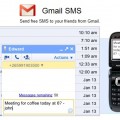Top 10 Best Features of Apple iPhone OS 3.0
While you may know the Apple iPhone operating system OS 3.0 comes with tones of new features, you probably don’t know them all. The list below recommends you 10 great features and provides the step by step instructions for you to learn.
1. Cut, Copy and Paste
This feature allows you to select, cut, copy and paste any text on your iPhone.
Method A
1. Double tap a word or sentence
2. Drag the blue markers to highlight the text that you want
3. Select Cut or Copy
4. Double tap the area where you want the text to be pasted, and then paste it.
Method B
1. Hold a word or sentence until a magnifying glass appears
2. Release it and then choose Select or Select All
3. Drag the blue markers to highlight the text that you want
4. Select Cut or Copy
5. Double tap the area where you want the text to be pasted, and then paste it.
2. Delete or Forward Individual Messages
This feature lets you selectively delete or forward individual messages from a text message conversation.
1. Open a text message conversation
2. Click Edit on the top right of the screen
3. Check off the messages that you want
4. Tap Delete to get rid of messages or tap Forward to send messages
3. Shake your iPhone to Undo or Redo Typing
You are allowed to undo typing by shaking your iPhone.
Simply shake your iPhone again to get your text back.
4. Shake your iPhone to Shuffle
This feature allows you to shuffle the songs by giving your iPhone a quick jiggle.
It comes in handy when you are running or working out in the gym.
5. Hold Link to Copy URL or Open in New Page
1. Browse a page in Safari
2. Hold on a link until a menu appears
3. You can either copy the URL or open it in a new page
6. Email up to 5 Photos at Once
This feature allows you to email up to 5 photos at a time.
1. Go to your Photo Albums
2. Tap the arrow on the bottom left of the screen
3. Select the photos that you want (up to 5)
4. Tap Share and then tap Email to send email with the attached photos
7. Auto Fill Contact Info, Usernames and Passwords
This feature assists you to fill out your contact information in any registration forms.
It also able to auto-fill your username and passwords based on what you previously entered into that site.
1. Go to Settings
2. Tap Safari
3. Tap AutoFill
4. Turn on Use Contact Info, and then choose your contact info for My Info. You may also turn on Names & Passwords
8. Share Contacts
You are allowed to share the information of your contacts by email or MMS.
1. Go to Contacts and then choose a name
2. Press Share Contact
3. Share the contact using Email (contact will be saved as a “.vcf” file) or MMS
9. Restrictions
This feature allows you to restrict safari, YouTube, installed applications and any other contents from other people.
1. Go to Settings
2. Tap General, and then tap Restrictions
3. Press Enable Restrictions
4. Enter and re-enter a Restrictions Passcode
5. Select the applications or contents you would like to restrict
10. Force Quit an Application
You may refer to step by step guide below to force a frozen application (or a frozen iPhone) to go back to the home screen.
1. Hold down the power and home button until Slide to Turn Off appears
2. Release both buttons
3. Press and hold the home button for 5-6 seconds
Tags: mobile phone, tips & tricks