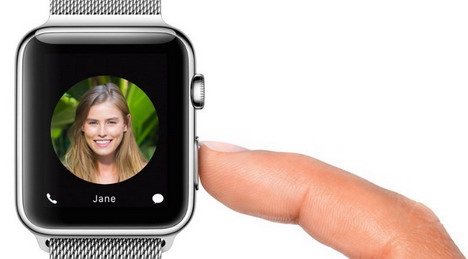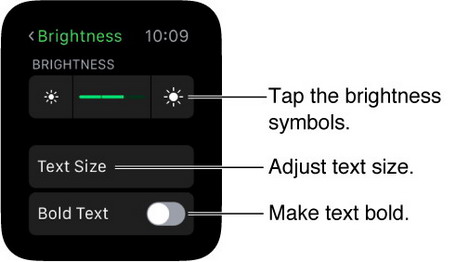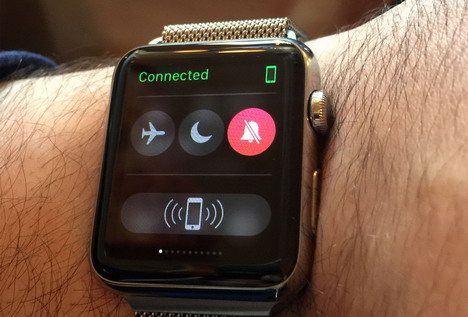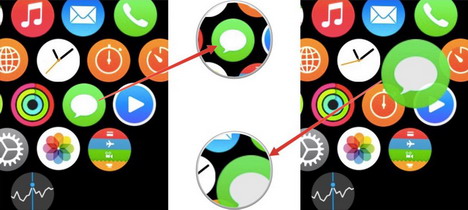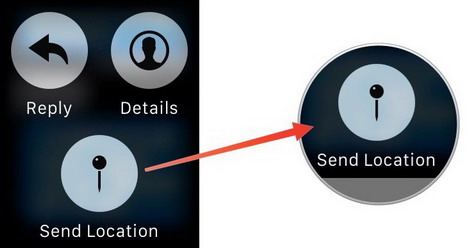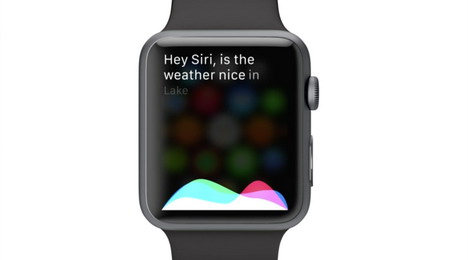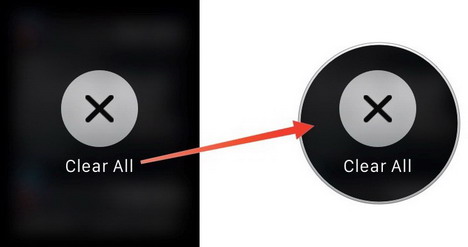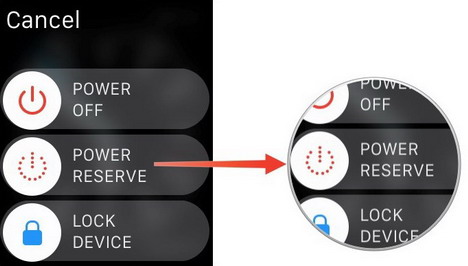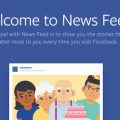30 Apple Watch Tips and Tweaks You Might Not Know
What does a watch does? Dah! It shows time. But that’s an old school answer now. An ‘I watch’ does a lot more, basically beyond your imagination. Now that you own an Apple Watch and have got enough familiar with its uses but here are some tips and tweaks you might not know about it and will make you an Apple Watch pro.
1. How the digital crown works
Just hold it for a while and the Siri starts. If you’ll single click, you’ll get to the home screen and double click will bring you back to the most recent app you opened in no time.
2. Home button’s functions
Now your inner circle is always nearby. Press it once and you are no longer away from your favorite pals, you’ll straight away get access to the favorite contact list. Hold it down to bring the shut down menu. Double click it to bring up the Apple Pay (yes, you can do payments by your watch!)
3. Tighten it up
Wear the watch tightly on your fist so that the optical sensors can get much more accurate pulse rate and measure your heart rate little more precisely.
4. Tiny hand icon’s role
If the contact shows this little hand icon, it symbolizes the possession of an Apple Watch with that person and if it’s not present then vice versa.
5. Control the call volume
This function is to help you out with that loud relative or your muffler friend; you can lower down or increase the call volume by simply use the digital crown.
6. Adjust the text size
As it’s a wrist watch, it’s obvious to get a small screen with tiny text. So, to improvise the readability of text you can open settings from the home screen, then select brightness and text size function and ultimately text size. From this screen, hold and slide the slider to adjust to font size.
7. The handoff function
Yes, Apple Watch also has this feature just like the iPhone and iPad. It’s available for the apps like, mail, reminders, phone, messages, maps, calendar and Siri. To access this feature, get to the Apple Watch App, select My Watch then General and after that enable the handoff feature.
8. Sick of long texts?
Just like the iPhone, it allows you to simply take a jump on the top of any long message by tapping the top edge of the display.
9. Shh… Do not disturb
This watch has a function of Do Not Disturb by selecting of which not only mute the notifications on the watch but also considered to control silent mode of your iPhone.
10. Let’s rearrange
Small icons on the screen is big problem, it’s very common to select the wrong icon accidently. So as to avoid such inconvenience, it Apple gives you access to rearrange the app icons. Just tap on My Watch, select app layout and then adjust it according to your needs.
11. The Red Dot
Are you a big social butterfly? You must be receiving many unnecessary notifications right? No problem. Simply tap on the red dot and they all are cleared with blink of an eye.
12. Share your location
Long hold in the conversation with a friend and you’ll see the option to share the location you are at.
13. Change the watch face
Keep it classic or digital, your wish! Also you can add up some little elements like moon phase, sunrise time etc.
14. Not a typing lover?
If typing is just not your cup of tea, still has to reply to a message, and then simply say it and it’ll be sent as a recorded voice message.
15. Launch apps using Siri
Remember what Siri is good for and acceptance of commands by it. So, for speaking to Siri, hold down digital crown for a while and you are all set to go.
16. Say your tasks out
Simply raise your wrist and say “hey Siri, call Samantha” or “hey Siri, open My Watch App”.
17. Get rid of useless apps
If any app is no more required, then long hold on it until it begins to wiggle and the option for uninstalling it will pop.
18. Install Shazam
Install Shazam and identify songs on the go.
19. Access your e-mail
You can read an e-mail, mark it as read or unread or flag it just from your wrist.
20. How to take screenshot?
Press the side button and the digital crown at the same time and a screenshot is taken.
21. Accessibility options
By simply triple tapping on the home screen, accessibility option is viewed.
22. Apple TV remote
Lost your Apple TV remote? Don’t worry its right upon your wrist; yes you can control your TV by the watch.
23. Control iTunes
You can also control the iTunes radio and iTunes library on your PC or Mac.
24. Clear the notification
Swipe left a notification, a clear notification option will appear, tap it and it’s done.
25. Change emoji’s color
Force touch an emoji and its color will change.
26. Wrist raise feature
The watch reacts to your wrist moments like when you’ll raise your wrist it’ll show you the time.
27. Power reserve
For saving power when it’s not used that often then press firmly power button, slide the toggle to right and watch will show you only the time.
28. Mirror iPhone option
Experience the same settings on both your watch and phone by this option.
29. Pass code Feature
You won’t have to enter the security pass code every time you open it if the iPhone is unlocked.
30. Battery left
You can see how much time is left by swiping upwards from the bottom or on watch face only.
Tags: apple, apple watch, tips & tricks