How to Set up RSS Feed to Automatically Show the New Posts of Your Blog on Facebook
Setting up a Facebook page is one of the effective ways to drive more traffic to your website or blog. The social networking site provides many tools and applications for you to promote your blog and one of the tools that you should not missed is to set up a RSS feed to automatically import your new posts to your Facebook notes. Facebook members can then become your “fan” and make comment about your posts. Here is the simple step by step tutorial on how to set up RSS feed on your Facebook page.
Looking for more tips? Check out our 50 best Facebook tips and tricks!
1. Login to your Facebook account
2. Click on “Notes” and select “My Notes”, then click on “Write a Note” link
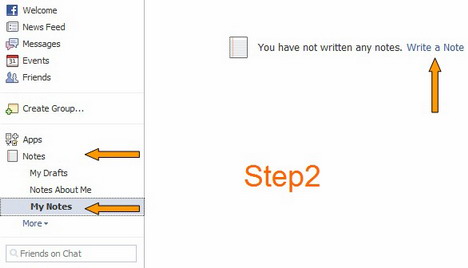
3. Select “Pages’ Notes” in the Browse Notes section, then click on “Edit import settings” link
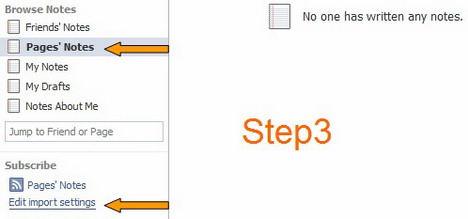
4. Enter your website or RSS/Atom feed address in the box provided and check the box next to the statement that you actually own the content and then click the “Start Importing” button
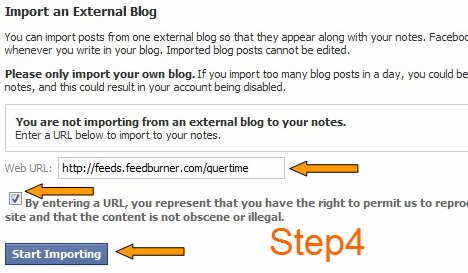
5. Facebook will import the content of the RSS feed for you to preview. If everything looks OK, click the “Confirm” button to proceed.

Your RSS feed will now be automatically imported into your “My Notes” section. Facebook will check your feed every couple of hours for new posts you’ve made and add them to your Facebook notes.
You May Also Like:
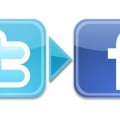 How to Connect Twitter with Facebook to Automatically Update Your Twitter Status on Facebook
How to Connect Twitter with Facebook to Automatically Update Your Twitter Status on Facebook
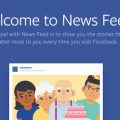 15 Tweaks to Customize Your Facebook News Feed
15 Tweaks to Customize Your Facebook News Feed
 How to Check if Someone Else is Accessing or Using Your Facebook Account
How to Check if Someone Else is Accessing or Using Your Facebook Account
 2 Facebook Apps to View and Manage Your News Feed
2 Facebook Apps to View and Manage Your News Feed
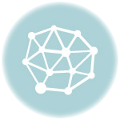 15 Ways to Control Your Facebook News Feed
15 Ways to Control Your Facebook News Feed
 How to Display Facebook Recommendations on Your website or Blog
How to Display Facebook Recommendations on Your website or Blog
 How to Add Facebook Like Button in WordPress Blog
How to Add Facebook Like Button in WordPress Blog
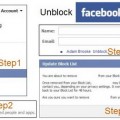 How to Unblock Friends or People on Facebook
How to Unblock Friends or People on Facebook
Tags: blogging, facebook, how to, rss, social media, tips & tricks, tutorial
Comments are closed.












































